Managing Customers
We highly recommend using the Arclight Backoffice to manage customers. For more information about managing customers in Arclight Mobile Managing Customers in Arclight Mobile.
Getting There
- Click the main menu icon on any Backoffice page.
- Choose "Customers" from the side menu.
- Use the "Customers" page to find the customer you want to manage or click the + sign to add a new customer.
- Click the "Customer Name" to manage the customer.
Permissions
All registered Arclight users can manage customers.
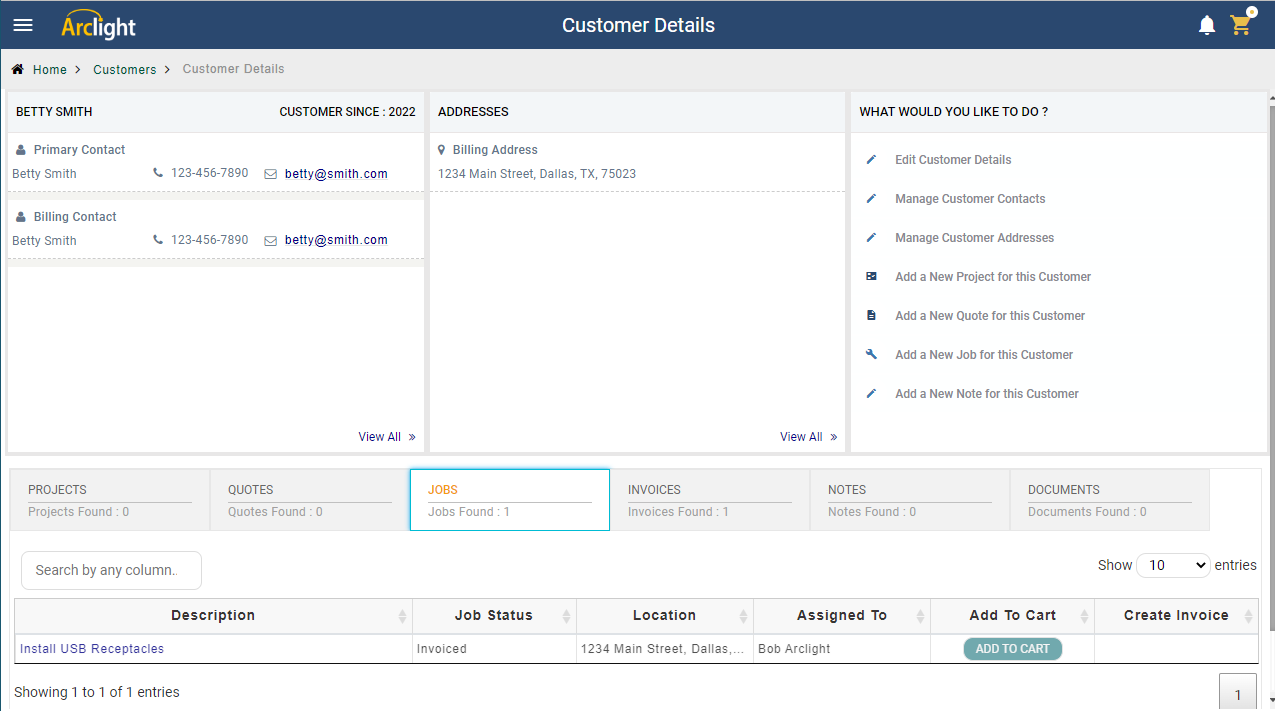
Customer Information Panel
The panel on the top left of the screen contains the basic information about the customer and any contacts that have been created for the customer.
If there are more contacts than can be shown in the panel use the "View All >" option at the bottom right on the panel to see all contacts.
Select "Manage Customer Contacts" from the Action Panel to add or edit customer contacts.
Addresses Panel
The middle panel of the screen contains all the addresses that have created for the customer.
If there are more addresses than can be displayed in the panel use the "View All >" option at the bottom right of the panel to see all addresses.
Select "Manage Customer Addresses" from the Action Panel to add or edit customer addresses.
Action Panel
The panel on the topo right shows you what actions you can perform on the selected customer.
Tabs
The tabs in the middle of the screen allow you to see all the projects, quotes, jobs, and invoices you have created for this customer. You can also add an view any notes or documents you have uploaded related to this customer.
Click on the links in each tab to go directly to the selected item. In some cases, action buttons are available to make it easy to take care of certain activities related to this customer.
