Scheduling Quotes and Jobs
Getting There
- Select Quotes or Jobs from the Arclight main menu
- Select the quote or job you want to schedule from the list
- Tap the "Schedule" / "Reschedule" button on the Quote or Job screen
Schedule Screen
Any labor that has been previously added to the quote or job is shown at the top of the screen along with how many hours have already been scheduled towards that labor.

Tap the "Assign Staff" button to select specific staff members to assign to the quote or job.
Any staff already assigned to the quote or job will be shown on the screen along with a "Reset" button that will remove all staff assignments.
Any staff already assigned to the quote or job will be shown on the screen along with a "Reset" button that will remove all staff assignments.
Assign Staff
Staff can be assigned to a quote or job either by assigning a staff member directly or by viewing a calendar of selected staff members.
Assigning Staff Directly
To assign staff directly tap on the calendar icon next to the name of the staff member you want to schedule.
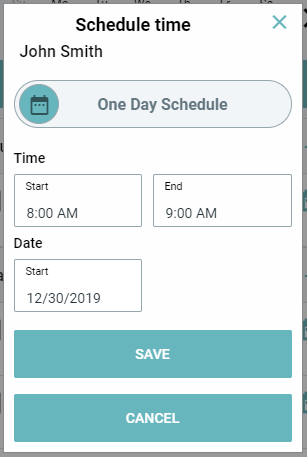
Tap on the schedule type selector at the top of the screen to choose between a "One Day Schedule" and a "Multi Day Schedule".
Assign Staff Using Calendar
- Select the day you want to view on the calendar at the top
- Select the staff members you want to view on the calendar. You can select a maximum of 3 staff members.
- Tap the "View Schedule" button to see the calendar.

The calendar is shown for the selected staff members including any jobs or quotes they may already be scheduled for.
To schedule the quote or job for a time click on a time block in the calendar.
To schedule the quote or job for a time click on a time block in the calendar.

You can choose which staff members to apply the schedule to and choose between a "One Day Schedule" or a "Multi Day Schedule" by tapping the selector.
Scheduled staff will now see the quote or job on their Daily Summary screen on the day that was scheduled.
