Quote Approval (mobile)
Getting There
- Select Quotes from the Arclight main menu.
- Select the desired quote from the quote list.
- Streamline your workflow with Arclight's quote approval feature, ensuring quick approvals by your customers and faster job or project completion.
- Once a quote has been approved, any needed changes can be updated on the job to move forward.
Tapping "Quote Approval" starts the approval process. There are 3 options to choose from:
- Text / SMS
- Approve in App

Text / SMS
Selecting the Text / SMS option will allow you to send a text message with a link the customer can use to view and approve or deny the quote. You can also preview the quote before it is sent.

Selecting the Email option will allow you to send an email message with a link the customer can use to view and approve or deny the quote. You can also preview the quote before it is sent.

Approve in App
Selecting "Approve in App" will allow you to approve or deny the quote in the app and gather the customers signature.
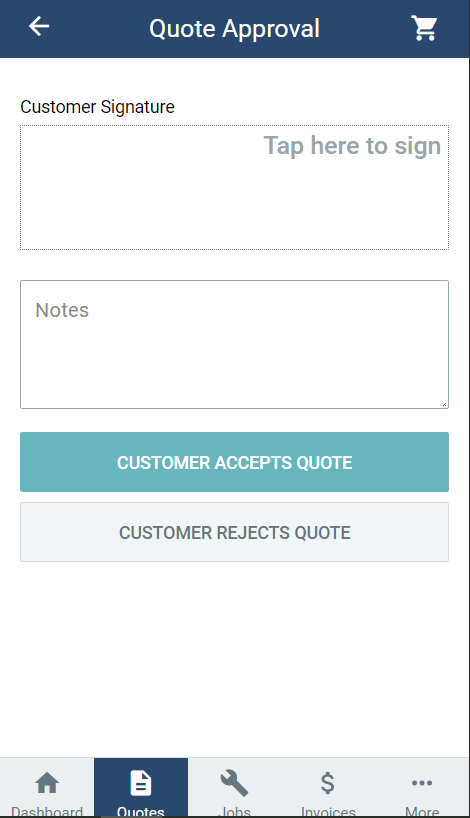
Once the quote is approved Arclight will create new job and copy all the information from the quote to the new job.
What's Next?
Ready to schedule the job? See "Scheduling Quotes and Jobs".
